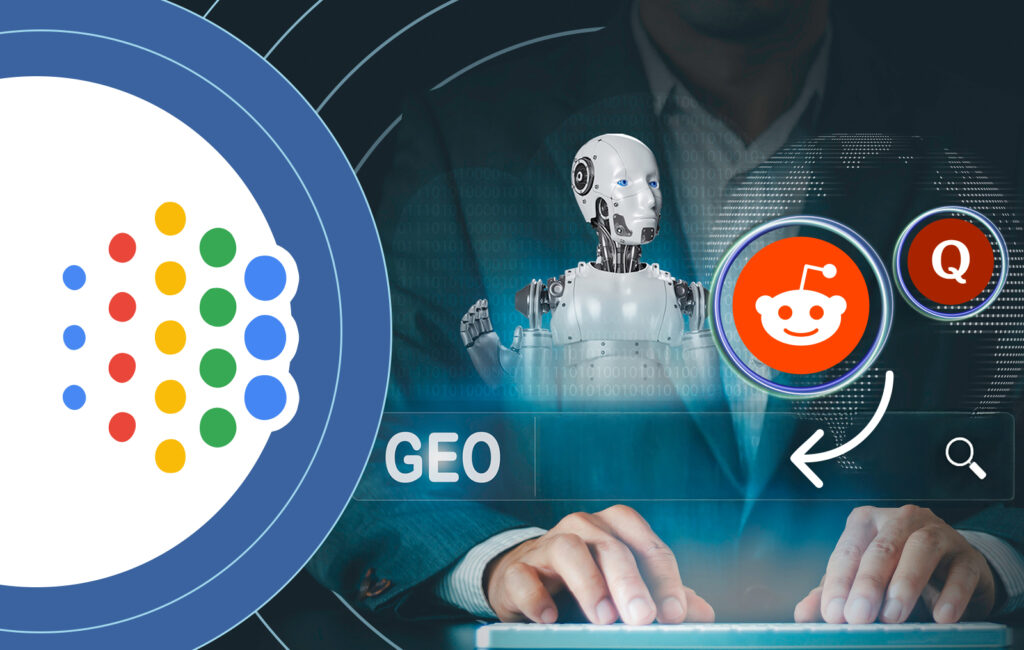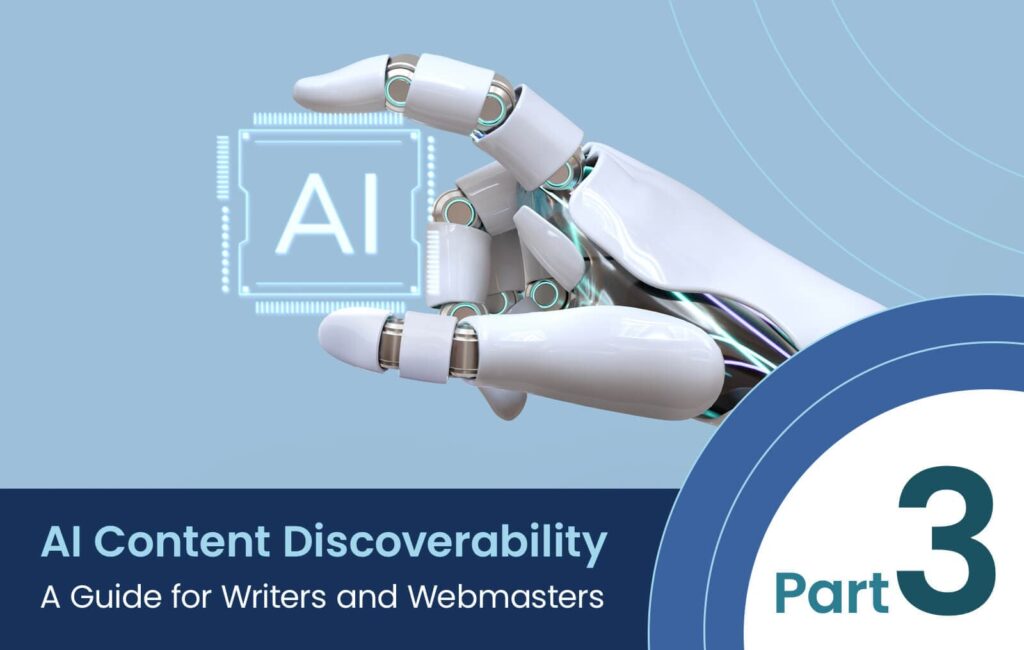Website launches are exciting, but they can also be chaotic. After weeks or even months of hard work, brainstorming ideas, wireframing, design rounds, copy revisions, stakeholder sign-offs, it’s finally time to go live. Whether you’re launching a brand new site or giving a long-standing one a fresh face, the final stretch often comes with its own mix of stress and anticipation.
If you’ve ever hit “publish” and held your breath while refreshing your browser, you’re not alone. That mix of pride and anxiety is familiar to anyone who’s led a website project. That’s exactly why a structured, real-world checklist is one of the best tools you can have. It takes the guesswork out of launch day and helps you focus on what matters most: a smooth, error-free rollout that sets your site up for success from the very first visit.
Whether you’re a marketing lead overseeing a new brand site, an in-house IT team coordinating infrastructure, or an agency juggling multiple client launches, this guide will help you stay on track. It draws on years of launch experience across industries, both in Japan and globally, especially with WordPress-based platforms.
What follows isn’t just a technical checklist; it’s also a strategic one. Because launching a site isn’t just about making it live, it’s about making it ready.
Table of Contents
1. Pre-Launch Setup and Cleanup
2. Frontend and Functionality Testing
3. SEO and Search Engine Readiness
4. URL and Redirect Strategy
5. Backup and Go-Live Readiness
6. Launch with Confidence
Pre-Launch Setup and Cleanup
Before any go-live moment, it’s worth pausing for a little housekeeping. A well-organized backend means better security, smoother handoffs, and fewer “Why is that still here?” moments post-launch. Think of it as clearing out the moving boxes before the big reveal.
Remove redundant files and unused content
During development, it’s common to accumulate temporary pages, sample layouts, test content, unused plugins, and media files that were only ever meant to be placeholders. These often linger unless someone intentionally removes them. They don’t just clutter your CMS; they can present security risks, expose sensitive content, or confuse internal teams and search engines.
If you’re working with a team, flag anything uncertain before deleting. If unsure, archive them somewhere safe rather than wiping them completely. A good rule of thumb is this: if a visitor or stakeholder shouldn’t see it, it shouldn’t be published.
Verify file and page permissions
Access control is one of those things you often don’t notice until it breaks. That’s why it’s essential to double-check permissions before launch. Sometimes, files or pages are restricted to admin-only views during development and never switched back. On the flip side, sensitive documents might still be accessible to the public without protection.
Make sure the correct pages are visible to the right audiences, and that draft or internal-only content is not being accidentally exposed. If your site includes gated content or password-protected areas, test those too.
Double-check staging references
One of the most common oversights is a link, script, or image still pointing to a staging or development environment. This can break functionality or raise security flags. Comb through your code, menu structures, and content editor for anything that includes a staging domain or IP address. Doing a “Find” or “Search All Content” can help catch links that don’t stand out visually.
Even embedded third-party scripts, like for analytics or forms, can sometimes still reference test keys or sandbox environments. Swapping those out for the production versions is a crucial last-mile task.
Frontend and Functionality Testing
At the end of the day, your visitors won’t know or care about your beautiful backend. What they see and interact with is the front end, and it needs to feel polished, professional, and consistent.
Browser and device testing
People access websites on a huge variety of screen sizes and browser types. What looks perfect on a MacBook in Chrome might break completely on a Windows laptop using Edge or a mid-range Android device. It’s easy to overlook browser quirks until a client or customer sends you a screenshot asking, “Why does the site look like this?” Test your site on at least one iPhone and one Android device, as rendering can differ not only by browser but by OS-level behaviors, especially when it comes to scroll physics, tap targets, and mobile menus. For example, an off-canvas menu might work on an iPhone but fail to open on certain Samsung or Xiaomi models.
You don’t need to own every possible device, but using a browser simulation tool such as BrowserStack or LambdaTest helps you test across environments quickly. Focus on homepage layout, nav behavior, form functionality, and typography. Common issues include overlapping elements, broken spacing, or sticky headers behaving inconsistently.
Form testing and reCAPTCHA
If there’s one thing that tends to break post-launch, it’s forms. A contact form that doesn’t send messages, or a newsletter signup that drops submissions into a void, is more than a missed opportunity; it’s a trust-breaker. Submit each form manually. Trigger an error by entering invalid input. Confirm where submissions are going: inbox, database, CRM, or otherwise. As a best practice, your “From” and “To” email addresses should be different to avoid deliverability issues or spam filtering, especially with certain mail servers.
Don’t forget spam protection. Google reCAPTCHA is the most common method, and versions 2 and 3 are both fine as long as they’re properly configured. If your inbox suddenly starts filling up with spam bots, your launch day will get sidetracked quickly.
Custom 404 page
At some point, users will encounter a broken link. Maybe they mistype a URL, or follow a link from another site that’s outdated. That’s why a thoughtful 404 page matters. Rather than a generic “Page not found” message, a well-designed 404 keeps users on your site by offering helpful links, a site search, or a friendly tone. It shows you care about the user experience, even when things go wrong.
SEO and Search Engine Readiness
Search engine visibility doesn’t magically happen after launch. If you want your site to show up in search results, you have to make it discoverable and indexable, and that starts before you go live.
SEO and meta settings
Every page should have a unique meta title and description. These are what users see in search results, and they’re a critical part of your SEO strategy. Well-crafted titles help improve ranking and click-through rates, while duplicate or missing descriptions can confuse search engines.
Make sure your Open Graph tags are also in place. Tools such as Yoast SEO or Rank Math will do this for you. These control how your site appears when shared on social media platforms such as Facebook or LinkedIn. Be sure to set a properly sized Open Graph image as well; this ensures your page displays cleanly and attractively when shared, which can boost clicks and engagement.
Sitemap and robots.txt
A sitemap is a roadmap for search engines. The same plugins mentioned above, Yoast SEO or Rank Math, can generate one for you. Once your sitemap is ready, submit it to Google Search Console to jump-start indexing. It’s a small step with a big impact.
Your robots.txt file tells search engines what they can and can’t crawl. During development, it’s common to block all bots to prevent indexing half-finished pages. Before launch, confirm the file isn’t still blocking access to important parts of your site.
Remove noindex and nofollow settings
Similar to robots.txt, many SEO plugins include options to discourage search engines during development. That’s smart early on, but disastrous if left in place. Double-check your plugin settings, and look in your site headers for any lingering noindex or nofollow tags. Forgetting to update these settings can leave your site invisible for weeks.
URL and Redirect Strategy
If your launch involves a redesign or restructuring of an existing site, your URL strategy becomes even more important. Not handling redirects properly can mean broken bookmarks, lost search rankings, and frustrated users.
Use clean, user-friendly URLs
Your URL structure should be easy to understand. Use hyphens to separate words, avoid unnecessary parameters, and keep it consistent. A page such as /services/marketing-strategy is far more user-friendly than something like /index.php?id=14.
Keeping URLs predictable helps with usability and makes your content easier to share. It also makes it easier to troubleshoot issues if users report problems.
Test for broken links
Use a crawler tool to scan your entire site for 404 errors, broken links, and redirect chains. Tools like SEMrush, Ahrefs, and Screaming Frog can automate this process and provide detailed reports. Broken internal links hurt usability and SEO, and outbound broken links can reduce your site’s credibility. Fixing them before launch saves time later and helps ensure a better first impression with both users and search engines.
Set up 301 redirects
If your new site has a different page structure, redirect your old URLs to the corresponding new ones. This preserves your existing SEO value and prevents visitors from hitting dead ends. WordPress plugins such as Redirection make this process straightforward. Even small changes, such as changing /about-us to /about, should be accounted for.
Backup and Go-Live Readiness
This is the moment you’ve been building toward. But before you flip the switch, make sure you’re prepared for whatever might come next.
Set up automatic backups
Backups are your safety net. If anything breaks during or after launch, a full backup lets you restore quickly. Some hosting providers offer automatic backups, but it’s worth setting up your own as well. Plugins such as UpdraftPlus or BlogVault allow you to schedule backups and store them securely offsite.
Make sure the backup includes everything: database, media files, themes, and plugin settings. And yes, do a manual backup right before you launch, just in case.
Check DNS settings and go-live coordination
DNS (Domain Name System) is how your domain connects to your hosting provider. If you’re changing hosting environments, it’s critical to update DNS records properly. Mistakes here can lead to extended downtime or misdirected traffic.
Check TTL (Time To Live) settings ahead of time. A lower TTL allows DNS changes to propagate more quickly, which is helpful during launch windows. If you’re not comfortable adjusting DNS records yourself, get support from your IT team or registrar; mistakes here can be hard to roll back.
Final review and launch switch
Coordinate with your internal team or agency partners for a final walkthrough. This should include testing key pages, contact forms, e-commerce flows if applicable, mobile responsiveness, and checking that no maintenance mode messages are left in place.
Also make sure your analytics tracking, heatmaps, or tag manager snippets are live. You’ll want data flowing from the very first visit.
Before you go live, run through this final checklist to catch anything that might have slipped through the cracks:
Pre-Launch Setup & Cleanup
- Remove redundant files
Delete test pages, sample layouts, and unused media. - Archive anything uncertain
If you’re unsure about deleting something, archive it instead. - Verify page and file permissions
Make sure nothing private is publicly accessible (and vice versa). - Double-check staging links
Search for old dev or staging URLs in menus, images, and embedded scripts. - Replace test analytics or form scripts
Confirm that production keys and integrations are active.
Frontend & Functional Testing
- Test across major browsers
Chrome, Safari, Firefox, Edge—check layout and functionality. - Check mobile and tablet display
Review on at least one iPhone and one Android device. - Use a browser simulator
Tools like BrowserStack or LambdaTest can fill hardware gaps. - Submit every form
Confirm validation, delivery, and error handling. - Enable and test reCAPTCHA
Reduce spam with Google reCAPTCHA v2 or v3. - Confirm custom 404 page is live
Include helpful links or a search bar to keep users engaged.
SEO & Search Engine Visibility
- Set unique and SEO friendly meta titles and descriptions
Every page should have its own, optimized for search intent. - Add Open Graph tags
Use a plugin like Yoast SEO or Rank Math to do this for you - Set a properly sized OG image
Use a clean preview image to boost clicks and shares. - Generate and submit an XML sitemap
Use tools like Yoast or Rank Math, then upload to Google Search Console. - Check your robots.txt file
Make sure you’re not accidentally blocking important pages. - Remove noindex/nofollow tags
Especially on key pages, blog posts, and landing pages.
URLs, Links & Redirects
- Use clean, user-friendly URLs
Avoid complex parameters or inconsistent slug structures. - Check for broken links
Use tools like SEMrush, Ahrefs, or Screaming Frog. - Redirect legacy URLs
Use 301 redirects to preserve SEO and avoid user drop-off.
Backups & Go-Live Readiness
- Configure automatic backups
Use tools like UpdraftPlus or BlogVault for daily/weekly backups. - Do a manual backup before launch
Capture the full site: database, media, themes, and plugins. - Review DNS settings
Confirm records are correct and TTL is adjusted for fast propagation. - Coordinate timing with your team
Align everyone on the launch schedule and responsibilities. - Check that analytics and tracking scripts are working
Verify Google Analytics, Tag Manager, and heatmaps. - Remove any maintenance mode banners or blocks
Don’t forget to turn the site fully live.
Launch with Confidence
Launching a website isn’t just about hitting “go live.” It’s about taking a product of weeks or months of work and setting it up for long-term performance and visibility. A successful launch is not just a finish line; it’s a beginning.
This guide is meant to be your foundation. Follow it to avoid the common pitfalls, streamline your process, and build trust with your users and team from day one.
And if you’d like help reviewing your checklist or want full-service launch support across time zones and languages, we’ve got you covered.
Netwise is here to help: across platforms, across time zones, and across languages.
Get in touch here.